Understanding Superscript, Subscript, Strikethrough, and Usage in Word
Command superscript , subscript , and strikethrough is a kind of command with a character level formatting function in Microsoft Word . The three commands are located on the "Home" ribbon menu, precisely in the "Font" command group. The following explains more about the meaning, function, icon image of the superscript, subscript, and strikethrough commands along with examples of how to use them in Word.
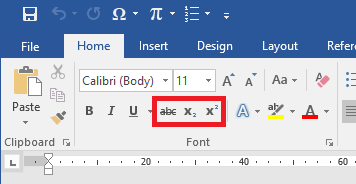
Superscript is a font formatting that is smaller in size and written slightly upward. The function of this command is located on the ribbon menu "Home" to be precise in the command group "Font". The use of the superscript command varies depending on the writing context, for example making a certain number power or index on writing.
How to Use Superscript in Microsoft Word
Example: For example, the following numbers will be generated in Microsoft Word
12345Select the text or letters to create the superscript
Do one of the following to activate the command
- Klik gambar ikon "x2" pada ribbon "Home"
- Atau tekan shortcut "Ctrl+Shift++"
Done
The following is an illustration of how to use superscript.
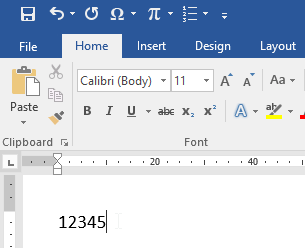
B. Understanding Subscript and How to Use it in Microsoft Word
Subscript is the formatting of letters with a smaller size and written slightly downward. The function of this command is located on the ribbon menu "Home" to be precise in the command group "Font". The use of the superscript command varies depending on the writing context, for example creating a matrix index or a specific index on writing.
How to use subscripts in Microsoft Word
Example: For example, the letter A with index 1 will be created in Microsoft Word
A 1
Select the text or letters to create the subscript
Do one of the following to activate the command
- Klik gambar ikon "x2" pada ribbon "Home"
- Atau tekan shortcut "Ctrl+Shift+="
Done
The following is an illustration of how to use a subscript.
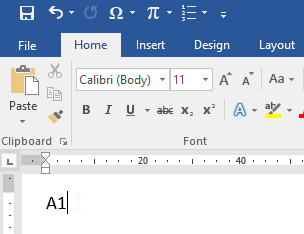
C. Understanding Strikethrough and How to Use it in Microsoft Word
Strikethrough is a writing formatting that functions to add a straight line in the middle of letters or text, such as scribbled writing. The function of this command is located on the ribbon menu "Home" to be precise in the command group "Font".
How to use Strikethrough in Microsoft Word
Example: For example, the following text will be created in Microsoft Word
Scribbled writingSelect the text or letters to fill in the line
Do one of the following to activate the command
- Klik gambar ikon "abc" pada ribbon "Home"
- Atau tekan shortcut "Alt, H, 4"
Done
The following is an illustration of how to use strikethrough.
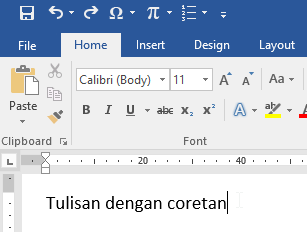
Komentar
Posting Komentar