2 How to Choose a Font Type in Microsoft Word
A Microsoft Word font is a typeface used by certain text in a document. There are 2 ways to change or select the font, namely using the Ribbon and using the Font Window.
A. How to Select a Microsoft Word Font Type with the Ribbon
How to change the font with the Ribbon is in the "Home" section, precisely in the "Font" command group. By default, Microsoft Word documents use the "Calibri (Body)" font with a size of 11 pt.
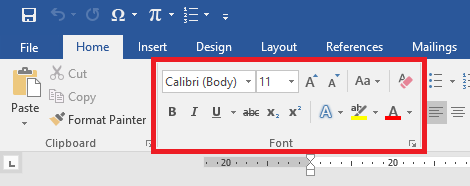
Here's How to Change the Font with the Ribbon
Select or the block of text to change the font to
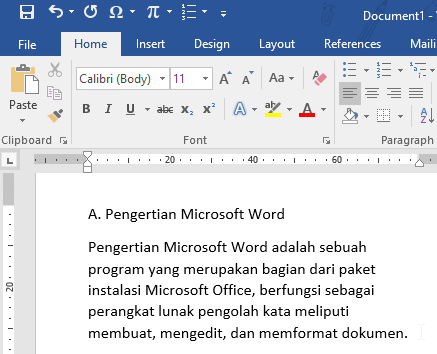
Select the text to change the font to Click the "▼" sign in the name of the current font
Choose an available font
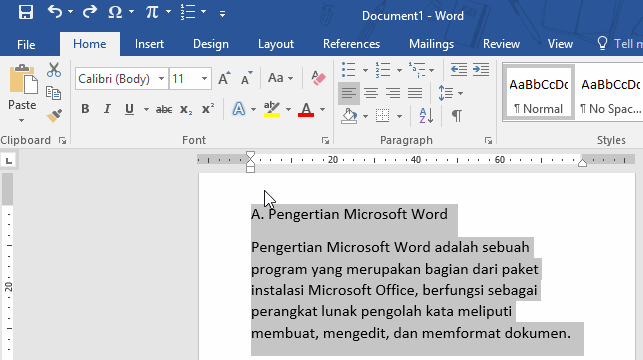
Choose the Word font type Changeable font
If you already know the font name to be used, the user can type the font name in the font type column. For example, the font "Times New Roman", here is the illustration.
B. How to Select Microsoft Word Font Type with Window Fonts
The Font Window is a window containing the commands in the "Font" command group on the Home ribbon for advanced use. This window can be accessed via the window icon and shortcut (Ctrl + D or Ctrl + Shift + F).
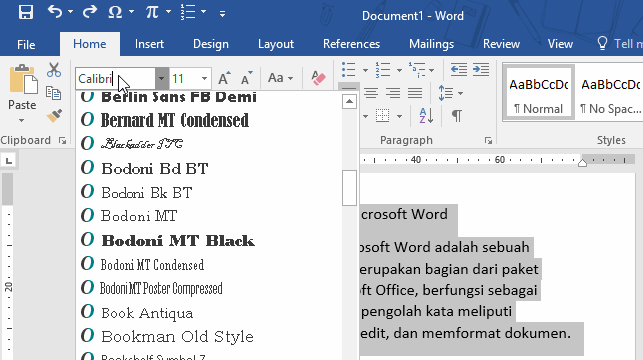
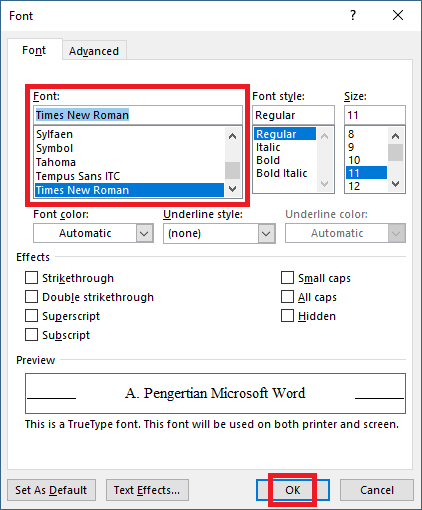
Komentar
Posting Komentar