Text Highlight Color | Marking Text with Background Color in Word
A. The Text Highlight Color command in Microsoft Word
writing-word.blogspot.com - Text Highlight Color is a command used to mark text or text with a background color in a Word document. The Text Highlight Color command icon is on the "Home" ribbon menu, precisely in the "Font" command group.
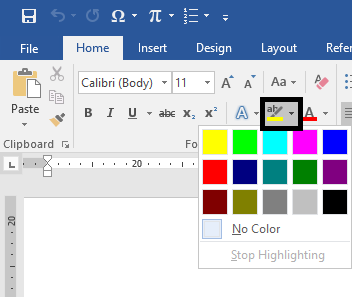
B. How to Mark Text with Background Color using Text Highlight Color
Following are the steps for marking text or text with a background color using the Text Highlight Color feature.
Example: For example, marking text on a document with a blue background color.
Select or block of writing to mark
Klik "▼" pada ikon perintah "Text Highlight Color"
Choose a background color
Text marked successfully
The following is an illustration.
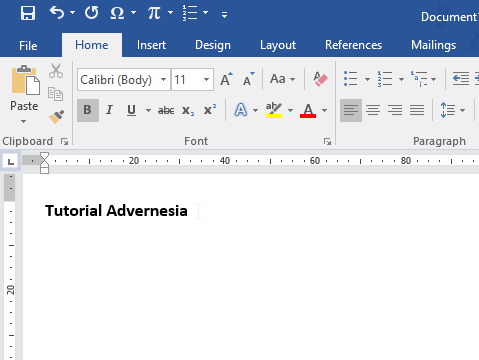
C. Removing Background Marks on Writing in Word Documents
Here are the steps to remove background marks on writing in Word documents.
Select a background marker to remove
Do one of the following
- Klik ikon "Text Highlight Color"
- Atau klik "▼" pada ikon "Text Highlight Color", pilih "No Color"
Background mark is removed
The following is an illustration.
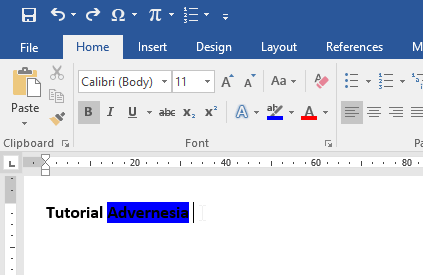
D. Shortcut Keyboard Text Highlight Color di Word
Berikut shortcut keyboard perintah "Text Highlight Color".
- Mark text = "Alt, H, I" then select a color with the navigation key
- Remove sign = "Alt, H, I, N"
Komentar
Posting Komentar