How to Change Text Color in Microsoft Word (Font Color)
Font Color is a feature to change text color in Microsoft Word . This command is located on the "Home" ribbon, to be precise the command group "Font". This command provides solid and gradient color options. Here's how to change text color in Microsoft Word using the Font Color command.
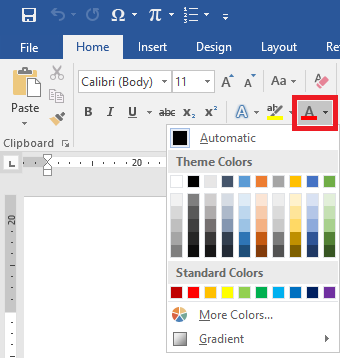
The Font Color command consists of several options, namely:
- Automatic: automatic color, usually black (automatically adjusted when working on a document)
- Theme Colors and Standard Colors: Theme colors and standard colors
- More Colors: Custom colors via the "Colors" window
- Gradient: Gradient color.
A. Change Text Color in Word to Standard or Theme Colors
Here are the steps on how to change the text color to the standard color or theme color provided by the Font Color command.
The block of text to change the color
Click the "▼" icon on the Font Color command icon
Choose an available color
Text color changed
The following is an illustration.
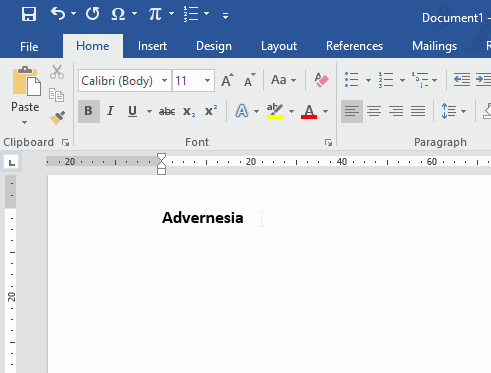
B. Changing Text Color with Gradient
A gradient color is a color with a color tone from a combination of several different colors, for example, black to gray. The following is an illustration of how to change the text color with the gradient colors provided by the Font Color command.
The block of text to change the color
Click the "▼" icon on the Font Color command icon
Pilih "Gradient"
Select an available gradient color or click "More Gradient" to create a manual gradient.
Text color changed
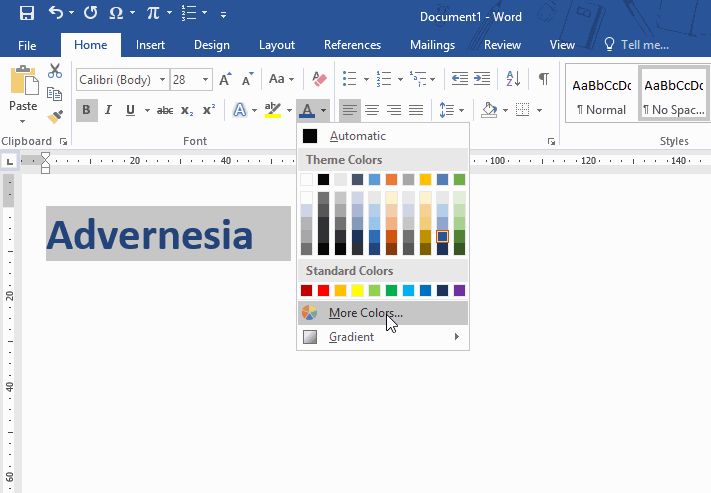
Users can also create a custom color gradient by selecting Gradient ⇒ More Gradient.
C. Changing Text Color with Custom Color
Users can also use custom colors with a choice of various color models through the "Colors" window, following the steps.
The block of text to change the color
Click the "▼" icon on the Font Color command icon
Pilih "More Colors"
Adjust the color via the "Color" window then click "OK"
Text color changed
The following is an illustration.
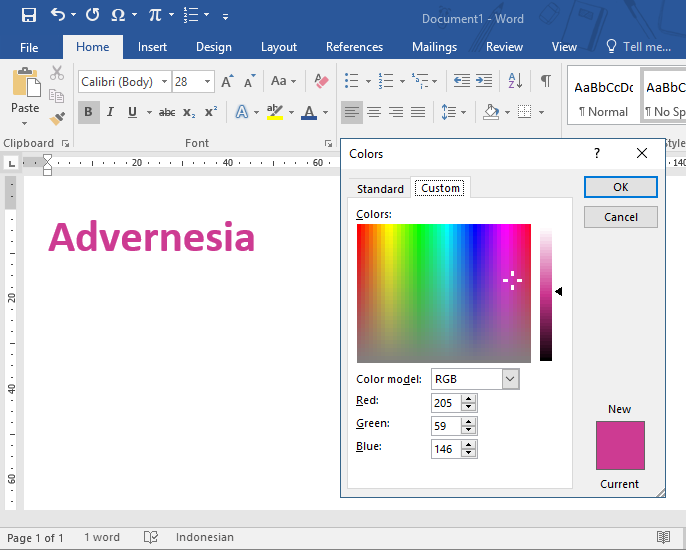
D. Shortcut Keyboard Font Color
To access the Font Color command use a keyboard shortcut with the Alt function that is "Alt, H, FC" and continue according to the color of the text to be used.
Komentar
Posting Komentar